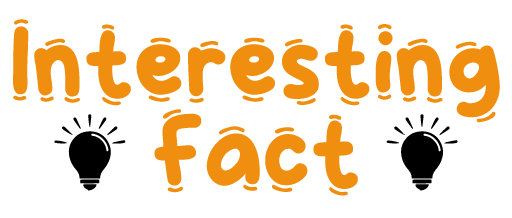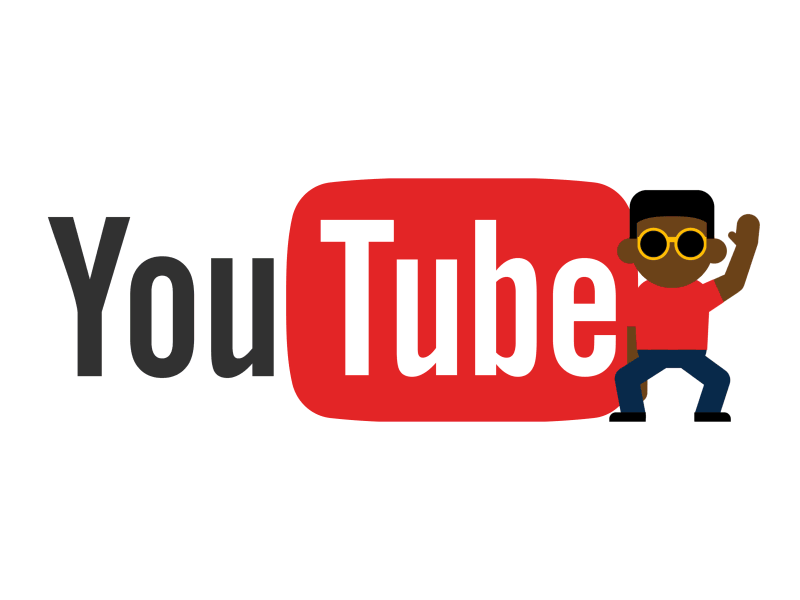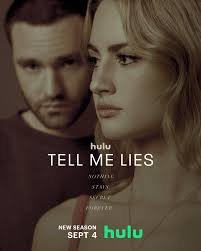Creating and sharing content has become more accessible in today’s digital age. One popular way to share snippets of videos is by converting them into GIFs. This article will delve into everything you need to know about YouTube to GIF, covering the process, tools, and best practices. Whether you’re a seasoned content creator or just someone who wants to share a funny moment from a video, this guide has you covered!
What is a GIF?
Before diving into the specifics of YouTube to GIF, it’s essential to understand what a GIF is.
A GIF, or Graphics Interchange Format, is a bitmap format supporting static and animated images. Here are some critical characteristics of GIFs:
- Animation: GIFs can display a series of images in succession, creating a short animation.
- Color Depth: They typically support up to 256 colors, sufficient for simple graphics but might not capture the full detail of more complex images.
- Compression: GIFs use lossless compression, meaning the image quality remains intact, but the file size can be larger than that of other formats like JPEG or PNG.
With the rise of social media and messaging platforms, GIFs have become a favorite for sharing quick reactions, funny moments, or artistic expressions.
Why Convert YouTube Videos to GIFs?
Now that we know what a GIF is, why would someone want to convert a YouTube video into this format? Here are several reasons:
- Ease of Sharing: GIFs are easy to share across various platforms, including social media and messaging apps.
- Quick Communication: A GIF can convey emotions or reactions faster than text. It captures a moment and communicates it instantly.
- Creative Expression: Artists and creators often use GIFs to showcase their work in a fun and engaging way.
- Highlighting Moments: Whether it’s a funny clip, an inspirational speech, or a thrilling sports moment, GIFs allow you to capture and highlight those precious snippets.
How to Create a GIF from YouTube Videos
Creating a GIF from a YouTube video might sound complicated, but it’s pretty simple. Here’s a step-by-step guide to help you through the process:
Step 1: Choose a YouTube Video
Start by selecting the YouTube video you want to convert into a GIF. Consider the following when making your selection:
- Content: Choose a video that has a moment you want to highlight.
- Duration: Remember that GIFs are typically short, so look for a brief clip.
Step 2: Determine the Segment
After selecting the video, you must decide which segment to convert into a GIF. Here’s how to do that:
- Watch the Video: Play it and pause it when you want to capture it.
- Note the Time: Write down the start and end times of the clip.
Step 3: Use a GIF-Making Tool
Now that you have your video segment, it’s time to convert it to a GIF. There are several online tools and software options available. Here’s a list of popular ones:
- Giphy: A widely used platform for creating and sharing GIFs.
- Imgur: Known for its user-friendly interface and simple GIF creation tools.
- GIFMaker.me: Offers straightforward options for uploading video links or files.
- EZGIF: Provides various tools for GIF editing, including creating GIFs from YouTube links.
Step 4: Convert the Video
Let’s look at how to use one of these tools, such as Giphy:
- Go to Giphy: Visit Giphy.
- Paste the YouTube Link: Enter the URL of your selected YouTube video.
- Select Time Frame: Use the sliders to choose your GIF’s start and end times.
- Create the GIF: Click on the “Create GIF” button. This may take a moment, depending on the length and size of the video.
- Download or Share: Once your GIF is created, you can download or share it directly on social media.
Step 5: Edit Your GIF (Optional)
After creating your GIF, add some finishing touches. Many tools allow you to:
- Add Text: Include captions or fun phrases.
- Change Speed: Adjust how fast or slow the GIF plays.
- Add Filters: Enhance the visual appeal with different effects.
Best Practices for Creating GIFs
While making GIFs can be fun, there are a few best practices to consider to ensure your GIFs are effective and engaging:
- Keep It Short: Aim for a duration of 2 to 6 seconds. This keeps the GIF light and makes it easy to share.
- Focus on Quality: Choose high-quality videos for better-looking GIFs.
- Be Mindful of Size: Large GIFs can take longer to load and may deter viewers from engaging with your content. Aim for a size of under 5MB when possible.
- Test Your GIFs: Before sharing, preview them to ensure they look good and convey the intended message.
Where to Use Your GIFs
Now that you’ve created a GIF, you might wonder where to share it. Here are a few popular platforms for sharing your YouTube to GIF creations:
- Social Media: Platforms like Twitter, Facebook, and Instagram support GIF uploads.
- Messaging Apps: Share GIFs on instant communication platforms like WhatsApp, Telegram, and Discord.
- Blogs and Websites: GIFs make your blog posts or articles more engaging.
- Emails: Add a GIF to your email signature or within your messages to grab attention.
Benefits of Using GIFs in Your Content
Using GIFs in your content can offer several advantages:
- Increased Engagement: Posts that include GIFs often receive more likes and shares compared to static images or text-only posts.
- Enhanced Communication: GIFs can express emotions and reactions in ways that words often can’t, making communication more effective.
- Visual Appeal: They add a dynamic element to your content, keeping viewers interested and entertained.
Tools for Editing GIFs
If you want to take your GIF-making to the next level, consider exploring some editing tools. Here’s a quick rundown of popular options:
ToolFeatures
Giphy: Create, edit, and share GIFs easily.
EZGIF A range of editing options, including resizing.
GIF Brewery is a Mac-only tool for creating and editing GIFs.
Photoshop Advanced editing options for professionals.
Conclusion
Converting videos from YouTube to GIFs is a fantastic way to capture and share moments that resonate with your audience. You can easily create eye-catching GIFs that enhance digital communication with simple tools and straightforward steps. By following the tips and practices outlined in this article, you’ll be well on your way to becoming a GIF-making pro!
Whether you’re sharing a funny moment, a motivational speech, or just a cute animal clip, remember that the possibilities with YouTube to GIF are endless. So get creative, have fun, and start sharing your GIFs today!